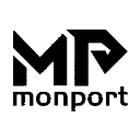Why you might need to align your CO₂ laser beam?
When your new laser engraving machine is delivered to your home, even if the optical path is accurate adjusted during assembly and testing at the factory, the position of the mirrors inside the machine can change due to turbulence during shipping and transportation. This can lead to changes of the optical path of the laser beam, causing the laser to not accurately hit the focusing lens. Therefore, the first thing we do after unpacking is; to test and calibrate the laser beam.
Proper mirror alignment will directly affect the engraving and cutting quality.
For many owners, the most daunting task is mirror alignment. This guide was designed to take you step-by-step through the mirror alignment, and point out some potential problems you may encounter along the way.
After unpacking and setting up the laser machine, you need to check whether the mirrors are aligned accurately. If the mirrors are aligned correctly, it will engrave and cut with the best performance, and you should rarely need to retest and adjust the laser mirrors in the future.
Understanding the Basics; laser, mirrors, and the beam path:
Before we start the mirror alignment, we need to understand the working principle of the laser machine. Although the figure below does not show your exact laser machine, it shows the path of the laser beam via the mirrors.

The working principle is to generate a laser beam from the tube located at the rear of the machine and direct it via three mirrors at 90° angles, delivering the beam to the laser head, passing through a focusing lens, and arriving at the material to be engraved or cut.
With regular use, these mirrors can move slightly over time and may need re- adjusting.
Mirror Alignment Procedure, overview:
The three mirrors in the laser cutter are very similar and adjusted in exactly the same way. The mirror is fixed in the middle of the support bracket with a small fixing ring. There are three adjusting screws (brass) at different corners of the mirror support. They each have a tension spring and locknut to keep them from moving.
When you adjust the angle of the mirror by turning any of these screws, you will affect the position where the laser beam strikes the next mirror in the chain. Small changes in the mirror position in any direction will be amplified as the distance between mirrors increases, so each mirror needs to be adjusted both near and far.
Screw Functions: If you turn the top knob clockwise to the right a half turn, beam will move several millimeters lower. Turn the knob half a turn to the left (counterclockwise), and the beam will return to the original position. The left-hand adjusting bolt will do the same thing, but it moves the beam left and right. Do not forget to loosen the locking nut before making adjustments, and tighten it again after completion.

There is another way to make the same adjustment. If you turn two screws at the same time, the beam will also move up and down or left and right. You must make sure to turn both screws the same distance, otherwise you will move the beam at an angle. The bottom right screw moves the beam at a 45° angle when used by itself.

Knowing how much each screw rotates is the key to calibrating the mirrors. Make small adjustments of ¼ turns and test each position. If the scorch mark doesn't move far enough or in the wrong direction, you can reset and try again.
STEP 1: SIMPLE ALIGNMENT TEST
On your Ruida Controller, press the GREEN MAX-POWER button. A new window will appear in the bottom right corner showing the max-power. Use the LEFT ARROW KEY to move the underscore (_) over once and use the UP OR DOWN ARROW KEY to set the number to 1. Next use the RIGHT ARROW KEY to move the underscore over one position. USE THE UP OR DOWN ARROW KEY to set the 2nd number to 1. Now your max-power should read 11. Now press the ORANGE ENTER KEY and then the RED ESCAPE KEY to exit the menu.
Tear off a small strip of masking tape and apply the tape to the frame of mirror #1, where the laser exits the tube in the back of the machine. Cover the circular cut out in the mirror frame completely.
STEP 2: ALIGN THE CO₂ LASER TUBE
Turn on the key or the switch for the laser. On the Ruida controller, quickly press the GREEN PULSE button. This should be of very short duration, just a tap, enough for the laser to fire. Do not hold the button down!

Check the tape to see where the beam hit. It should be about in the middle of the circular opening. If it is not, you may need to adjust your tube supports and repeat the process until it hits the center of the opening.
STEP 3: ALIGN MIRROR 1 TO MIRROR 2
Mirror #2 is on the left side of the machine and moves forward and backward with the gantry. Apply tape to the circular opening for mirror #2. Use the UP AND DOWN arrow keys to move the gantry to the rear of the machine so mirror #1 & 2 are closest to each other, and then press the PULSE button to scorch the tape. Check the tape and ensure the scorch mark is in the center of the opening. If not, make adjustments to mirror #1 by turning the appropriate brass screw.
Once the scorch mark is in the center, leave the scorched tape on, and use the DOWN arrow key to move the gantry to the front of the machine. Press PULSE again. When the two mirrors are aligned, the two scorch marks should be on top of each other in the same exact place on the tape. If they are not, adjust the beam from Mirror #1 to mirror #2 in the front position, and then apply a new piece of tape and check both near and far to ensure both scorch marks are in the same place.
STEP 4: ALIGN MIRROR #2 TO MIRROR #3
Now repeat the process for Mirror #2 and mirror #3. Apply a new piece of tape to mirror #3. Use the UP AND DOWN arrows to move the gantry to the middle of the laser (from front to back), and use the LEFT arrow key to move the laser head all the way to the left side of the machine so the mirrors are closest together. Press the PULSE button to get a scorch mark on the tape.
Use the RIGHT arrow key to move the laser head all the way to the right side of the machine and PULSE again. Adjust mirror #2 until the scorch marks are in the same exact position on the left and right sides of the machine.
These two scorch marks should be in the same exact position. Being in the middle of the mirror opening is preferred but not necessary.
Next move the laser head with the ARROW keys to all four corners of the machine, pulsing in all four to ensure the scorch marks are in the same position on the tape. If the scorch points all overlap each other, the mirrors are properly aligned, and you can move forward with the final step, the vertical alignment.
STEP 5: LASER ALIGNMENT: THE THIRD LASER MIRROR

In this step, we ensure that the mirror 3 reflects the laser beam through the center of the focusing lens and nozzle. Make sure that the tape has been removed from all laser mirror guide holes. Remove the air assist hose. Press DOWN on the blue ring at the nozzle where the air assist line connects to the laser head and PULL the air hose out of the nozzle. Affix a piece of tape to the small opening at the bottom of the nozzle and press in. This will create a circular indent in the tape.
Press the PULSE button, remove the tape and check to see if the pulse is directly in the center of the circular indent. If not, replace the tape and make small adjustments to mirror #3 until it is. Repeat as necessary until the scorch mark is the exact center of the indent mark.
If a double scorch or crescent mark appears, it means that the laser beam has hit the inside of the laser head nozzle before leaving. Reapply the tape and readjust mirror #3 until the scorch mark is dead center. If the mark is NOT centered and hits the inside of the laser nozzle, your machine will not cut or engrave properly.
If you run into any problems during the process, you can open a support ticket at https://cofcc.com and wee will help you resolve the problem.
Thank you for your purchase, and welcome to the Monport Family!
Revised: 07/26/2022