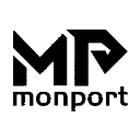PayPal instalment paymentsUsing PayPal for instalment payments is a relatively simple process. Here are the steps:
1. Select the merchant and the items: First, you need to select the items you want to buy from the website of a merchant that supports PayPal instalment payments. Make sure that the merchant supports PayPal's instalment payment options.
2. proceed to checkout: Once you have selected your items, add them to your basket and proceed to checkout. During the checkout process, select PayPal as your payment method.
3. log in to PayPal: If you already have a PayPal account, you will be asked to log in during the checkout process. If you do not yet have a PayPal account, you will need to sign up for an account.
4. select the instalment payment option: After you have logged in to PayPal, you will be asked to select a payment method. Select the instalment payment option here. You can usually select different instalment terms and rates.
5. finalise the order: Once you have selected the instalment payment option, you can complete your order. You may need to enter additional information such as payment method, address, etc.
6. accept the General Terms and Conditions: Before confirming the order, you should carefully read and accept the terms and conditions for PayPal instalment payments. These terms will explain details such as your repayment schedule, interest rates, etc.
7. confirm the order: The final step is to confirm the order. Once you have completed this step, your order will be submitted and you can enjoy your items while making payments according to the instalment option you have chosen.