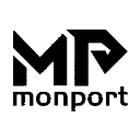Whether you want to get in touch with CO2 laser engraving industry or upgrade from a diode engraver to a CO2 laser engraving machine, the K40 laser may be the best option for you if you have a limited budget. However, due to the uniqueness of the K40 laser, it will have a different experience than the high-power CO2 laser cutter. The K40 engraving machine's various engraving software will be introduced in this article, along with the most typical software issues it will run into.
Ⅰ. K40 Laser Engraver Software
There are a number of software options available for use with the K40 laser cutter. Some popular choices include:
K40 Whisperer: A free, open-source software that is designed specifically for use with the K40 laser cutter. It provides a number of advanced features and tools for improving the accuracy and quality of laser cuts and engravings, such as support for grayscale and true color images, automatic raster to vector conversion, and support for cutting and engraving multiple layers.
LightBurn: This software is compatible with Windows, Mac, and Linux operating systems and supports a wide range of file types, including JPEG, BMP, and SVG. It has a user-friendly interface and offers advanced features such as vector editing and engraving bitmaps.This software is considered one of the best for K40 laser cutters, due to its compatibility, advanced features, and user-friendly interface.
GrblController: A free, open-source software that is used to control the motion of the K40 laser cutter. It provides a simple interface for sending G-code commands to the machine and has support for real-time jogging, homing, and feed rate overrides.
LaserGRBL: A free, open-source software that is used to control the K40 laser cutter. It provides a simple interface for sending G-code commands to the machine and has support for real-time jogging and homing.
RDWorks: This software is developed by the manufacturer of some K40 laser cutters and it's free to use. It's compatible with Windows and supports a wide range of file types, including JPEG, BMP, and DXF. It has a user-friendly interface and allows you to adjust laser power, speed, and more. It's considered a good option for beginners because of its simple interface and easy to use features.
Ⅲ. K40 Laser Cutter Software Selection
The software used to control a K40 laser cutter may differ from the software used to control other CO2 laser engravers, as each type of machine may have its own unique hardware and software requirements. In general, however, most laser cutting and engraving software will provide similar features and capabilities, such as support for importing and exporting designs, adjusting laser power and speed, and previewing the laser cut or engrave.
Some software programs are designed specifically for use with certain types of laser cutting and engraving machines, while others are more general-purpose and can be used with a variety of different machines. For example, K40 Whisperer is a software program that is specifically designed for use with the K40 laser cutter, while LightBurn is a more general-purpose laser engraver software that can be used with a variety of different laser cutting and engraving machines.
In general, it is important to choose a software program that is compatible with your specific laser cutting or engraving machine and that provides the features and capabilities that you need. You may want to consider factors such as the cost of the software, the complexity of the interface, and the availability of online resources and support when selecting a software program for your laser cutter or engraver.
Ⅱ. K40 Laser Cutter Software Installing
1. Standard installation techniques
To select and install software for use with the K40 laser cutter, you can follow these steps:
- Determine your specific needs and requirements for the software. This may include factors such as the type of materials you will be cutting or engraving, the complexity of the designs you will be creating, and the level of precision and control you need.
- Research and compare different software options that are compatible with the K40 laser cutter. Some popular choices include K40 Whisperer, LightBurn, GrblController, and LaserGRBL. Consider factors such as the cost of the software, the complexity of the interface, and the availability of online resources and support.
- Download the installation package for the software you have selected from the official website or from a reputable source.
- Double-click on the downloaded installation package to open it.
- Follow the prompts to install the software on your computer. This may involve clicking on the "Install" button or dragging the software icon into the "Applications" folder.
- Once the installation is complete, you should be able to find the software in your "Applications" folder or by searching for it using the "Spotlight" search feature.
- Connect your K40 laser cutter to your computer using a USB or serial cable.
- Open the software and follow the prompts to configure the settings for your K40 laser cutter. This may include setting the dimensions of your material bed, the maximum speed and acceleration of the laser head, and the power of the laser.
- Calibrate the laser head position using the software. This may involve moving the laser head to various points on the material bed and adjusting the position in the software.
- Create or import a design for laser cutting or engraving. This may involve creating a vector graphic in a program like CorelDRAW or importing a raster image.
- Adjust the settings for the laser cut or engrave, such as the power, speed, and number of passes.
2. Installing K40 Whisperer for Laser Cutter
To install K40 Whisperer and Inkscape on your computer, follow these steps:
- Download the K40 Whisperer installation package from the official website or from a reputable source.
- Double-click on the downloaded installation package to open it.
- Follow the prompts to install K40 Whisperer on your computer. This may involve clicking on the "Install" button or dragging the K40 Whisperer icon into the "Applications" folder.
- Download the Inkscape installation package from the official website or from a reputable source.
- Double-click on the downloaded installation package to open it.
- Follow the prompts to install Inkscape on your computer. This may involve clicking on the "Install" button or dragging the Inkscape icon into the "Applications" folder.
- Once the installation is complete, you should be able to find K40 Whisperer and Inkscape in your "Applications" folder or by searching for them using the "Spotlight" search feature.
It's important to note that the specific steps for installing K40 Whisperer and Inkscape on your computer may vary depending on your specific system and the versions of the software that you are using. You may need to refer to the software's documentation or online resources for more detailed instructions.
3. Lightburn for K40 Laser Cutter
LightBurn can be used to control the K40 laser cutter. LightBurn is a software that is used to control laser cutting and engraving machines and is compatible with a wide range of machines, including the K40 laser cutter. It provides a user-friendly interface with a range of advanced features and tools for improving the accuracy and quality of laser cuts and engravings, such as support for multiple layers, raster and vector engraving, and real-time job preview.
To use LightBurn with the 40W laser cutter, you will need to connect the laser cutter to your computer using a USB or serial cable and configure the settings for the laser cutter in LightBurn. You will also need to create or import a design for laser cutting or engraving and adjust the settings for the laser cut or engrave, such as the power, speed, and number of passes. Once you have set up LightBurn and the 40W CO2 laser, you can start the laser cut or engrave by pressing the "Start" button in the software.
It's important to note that the specific steps for setting up and using LightBurn with the 40W CO2 laser may vary depending on your specific system and the version of the software that you are using. You may need to refer to the software's documentation or online resources for more detailed instructions.
Ⅳ. Conclusion
Before making a decision, it is best to research and compare the functions, costs, and compatibility of various software options. The best laser engraving machine software for you will be determined by your unique requirements and preferences. Monport has been constantly improving customer cutting and engraving experiences and upgrading desktop CO2 laser for users. Monport has been continuously innovating and creating endless possibilities for engraving since the first Monport 40W that can directly connect to LightBurn was produced!