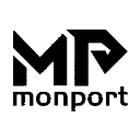Fiber laser marking machine is a unique device for marking various materials, such as metal and hard plastic. Optical fiber laser marking machine can be used for electrical appliances and industrial products. You can also use fiber laser markers on jewelry, watches, keys, etc. If you are a small business owner or a passionate craftsman, you can use fiber laser marker to print logo, text, design, pattern, serial number, etc.

Fiber laser marking is becoming a booming business because you don't have to invest in expensive equipment and can easily start fiber laser marking from home. With time, patience and practice, you can start building your fiber laser marking portfolio. Monport high precision fiber laser engraver provides excellent accuracy for metal marking. It has three models of 20W, 30W and 50W to meet the needs of various customers. Optical fiber marking machine is widely used in precision mechanical hardware, microelectronics and other precision requirements.
However, you must be familiar with the right tools and software in order to take the fiber laser marking business to a new level. Laser marking machine is compatible with specially designed laser software, which can also be used as a communication platform. The optical fiber laser marking software industry is developing rapidly. However, not many software programs can provide convenient and advanced functions like EzCad.
What is EzCad?

Monport laser provides highly praised EzCad software for its optical fiber galvanometer engraving machine. EzCad is a flexible and powerful software package, which is very suitable for engraving applications and compatible with a variety of modern imaging solutions, such as QR code and bar code. This is the function of EzCad. It can be used as an independent CAD and graphics processing package, or as a communication platform to import and transfer DXF and other file types to the engraving machine.
By assigning up to 256 layers of different colors to each element of the design, you can attribute speed, power, laser frequency, and other parameters to different parts of the design. Therefore, the shadows and changes of the engraved appearance on a single workpiece can be changed, resulting in more interesting and fascinating finished components.
When choosing the best software for your fiber laser marking business or project, learning how to use this software is the first step to get familiar with the output and design ability of the program.
How to intsall EzCad software for your laser marker?
The EzCad software run on a PC with at least 900 MHz CPU and 256 MB RAM. In general, we recommend the fastest PC available. EzCad was developed in Microsoft Windows XP and will run in Windows XP, WIN7,WIN8 and VISTA. The installation of EzCad is not difficult. Users only need to copy EzCad folder that is in our incidental USB to hard disk, and then double click the EzCad.exe under the EzCad’s directory to run the software.
EzCad requires a software security device sometimes. This device plugs into the USB port on the PC. If there is no dongle or the dongle do not install correctly, a caution will appears and the software will work at demo state. In demo state, we can evaluate the software but we cannot save files or control laser device.
Step 1: Copy the contents of incidental USB and EzCad software folder to your computer. Note the other files and folders in the EzCad folder.
Step 2: Make sure that the USB cable is connected from the back of the laser control unit to the "My Documents" of the computer and that the laser power key is turned on.
Step 3: Click the windows start icon with the left mouse button, and then click devices and printers with the left mouse button. You should see an unspecified device USBLMCV2 with a yellow warning button.
Step 4: Right click USBLMCV2 and select properties. On the hardware tab, select the laser marking control board, click properties, and select the driver tab. Click Update Driver and select manual search. Browse to my documents > EzCad > drivers. Select a 32-bit or 64 bit folder that is appropriate for your computer. Your system should respond and the driver has been successfully updated. Note: you also can find information about your computer by going to start > Control Panel > system.
Step 5: Next, make the following shortcut to EzCad program:
Open the EzCad folder. In the EzCad folder, you can see a file EzCad. Right click the EzCad application file and select copy. Right click the desktop and select Paste shortcut. Then you can use the shortcut to open the software and start using the laser to create creative and profitable items.
EzCad Software User Manual for your reference.
Features and Benefits of EzCad
EzCad offers the following functions:
- Open multi-language support.
- 256 layers marking parameters.
- Supports multi layer processing.
- Support separate red light indication.
- Can read and write text and Excel files directly.
- Supports 3D curve engraving and 3D surface slicing.
- Supports true type fonts, single line fonts, dot matrix fonts, 1D and 2D barcodes.
- Support two extended axis:support rotary marking and double axis mosaic marking.
- Powerful node and graphics editing for curve welding, cropping and intersection calculations.
- Compatible with common image formats (bmp, jpg, gif, tga, png, tif, etc).
- Compatible with commonly used vector graphics (ai, dxf, dst, plt, etc).
- Commonly used image processing functions (grayscale conversion, black and white map conversion, dot processing, etc), so can perform 256-level grayscale image processing.
EzCad is a professional marking software launched by Golden Orange Software Co., Ltd., The software is perfect to support True Type fonts, single-line fonts (JSF), Array font (DMF), etc. And has flexible text processing, powerful compatibility and image processing functions to meet the needs of different users.
EzCad ensures perfect and accurate engraving effect. If you want to engrave detailed high-resolution graphics, using EzCad will ensure the final accuracy. After reading this article, do you have any questions about EzCad? You can leave a message at the bottom of the article; Thank you for reading!