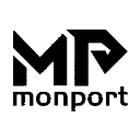In a CO2 laser, the motor is responsible for moving the laser head to the desired position, while the driver controls the power and direction of the motor.
The motor used in a CO2 laser engraver is typically a stepper motor, which moves the laser head in precise increments. Stepper motors are commonly used in engraving machines because they provide accurate and repeatable movements.
The driver for the stepper motor in a CO2 laser machine is an electronic component that controls the power and direction of the motor. It receives signals from the engraving software and converts them into the appropriate voltage and current levels to drive the motor. The driver also provides protection for the motor by monitoring its temperature and preventing it from overheating. In summary, the motor and driver work together to control the movement of the laser head in a CO2 laser machine, allowing for precise and accurate engraving.
Guide for Motors and Drivers examining and troubleshooting
Here's a step-by-step guide for examining and troubleshooting a CO2 laser engraver that has problems with its motors and drivers:
Check the connections:
First, check all the cables and connections between the motors and the driver boards to ensure they are properly connected and securely fastened. Loose or damaged connections can cause issues with the motors and drivers.
Solution: If you find any loose or damaged connections, tighten or replace them as necessary.
Check the motor drivers:
Next, check the motor drivers to ensure they are properly configured and powered. Check if the driver settings are correct and if the drivers are receiving power.
Solution: If the driver settings are incorrect or the driver is not receiving power, adjust the settings or replace the driver as necessary.
Check the limit switches:
Check the limit switches to ensure that they are properly aligned and functioning. Limit switches are small sensors that tell the machine when the motor has reached its maximum travel distance, and they can cause issues if they are not properly functioning.
Solution: If a limit switch is stuck, adjust or replace it as necessary.
Check the belt tension:
Check the tension of the belts that drive the motor. If the belt is too loose or too tight, it can cause issues with the motor and driver.
Solution: Adjust the belt tension as necessary to ensure proper tension.
Check the bearings and rails:
Check the bearings and rails that support the motor movement to ensure they are properly lubricated and free of damage or obstruction.
Solution: If the bearings or rails are damaged or worn, replace them as necessary. Ensure they are properly lubricated to allow for smooth movement.
Check the power supply:
Check the power supply to ensure that it is providing the correct voltage and amperage to the motor drivers.
Solution: Replace the power supply if it is not functioning correctly.
Check the firmware:
Check the firmware that controls the motors and drivers. If the firmware is outdated or not functioning correctly, it can cause issues with the motor movement.
Solution: Update or reinstall the firmware as necessary.
My X or Y-axis gantry makes too much noise
Here are some more professional and detailed steps you can take to address excessive noise in the X or Y-axis gantry of your CO2 laser engraver:
Check motor mounts and alignment:
Loose motor mounts or misalignment can cause vibration and noise. Inspect the motor mounts and ensure that they are securely fastened to the frame of the engraver. Check that the motor shaft is properly aligned with the belt and pulley system.
Check belt tension:
The belts on the X or Y-axis gantry should be properly tensioned. If they are too loose, they can slip and cause noise. If they are too tight, they can put additional strain on the motor and cause noise. Refer to your machine's manual to determine the appropriate belt tension, and adjust as necessary.
Lubricate rails and bearings:
The rails and bearings that the gantry slides on should be kept clean and well-lubricated. Use a lubricant specifically designed for linear motion systems, and follow the manufacturer's instructions. Inspect the bearings for any damage or wear, and replace as necessary.
Check for debris:
Check for any debris or foreign objects that may be stuck in the belts or rails. This can cause noise and damage to the system. Remove any debris that you find, and clean the belts and rails.
Inspect the motors:
Inspect the X or Y-axis motors for any damage or wear. Check the motor bearings for smooth rotation, and listen for any unusual noise. If the motor is damaged or worn, replace it with a new one.
Check driver settings:
The motor drivers for the X and Y-axis should be set to the appropriate current and micro stepping level for your machine. Refer to your machine's manual for instructions on adjusting the driver settings. If the driver settings are incorrect, it can cause noise and reduce the lifespan of the motor.
My laser head does not move when prompted by the control panel
If your laser head does not move when prompted by the control panel, it could be due to several reasons. Here are some steps you can take to troubleshoot the issue:
Check the cable connections:
Make sure that all the cables connecting the laser head to the control panel are properly connected and securely fastened. Loose connections can cause communication problems and prevent the laser head from moving.
Check the emergency stop button:
If your laser engraver is equipped with an emergency stop button, check if it is pressed or stuck. If the emergency stop button is pressed or stuck, the laser head will not move. Release the button and try again.
Check the control panel settings:
Check the settings on the control panel to ensure that the laser head is set to move in the correct direction and at the correct speed. If the settings are incorrect, adjust them accordingly.
Check the limit switches:
Check the limit switches on the laser engraver to ensure that they are properly aligned and not stuck. If a limit switch is stuck, it can prevent the laser head from moving. Adjust or replace the limit switch as necessary.
Check the motor drivers:
Check the motor drivers to ensure that they are properly connected and configured. If the driver settings are incorrect, it can prevent the laser head from moving. Adjust the driver settings as necessary.
Check the power supply:
Check the power supply to ensure that it is providing the correct voltage and amperage to the motor drivers. If the power supply is not working properly, it can prevent the laser head from moving.
Conclusion
By following these steps, you can identify and troubleshoot issues with the motors and drivers in your CO2 laser engraver. If you are unable to identify or fix the problem, consult Monport technical support team for further assistance.